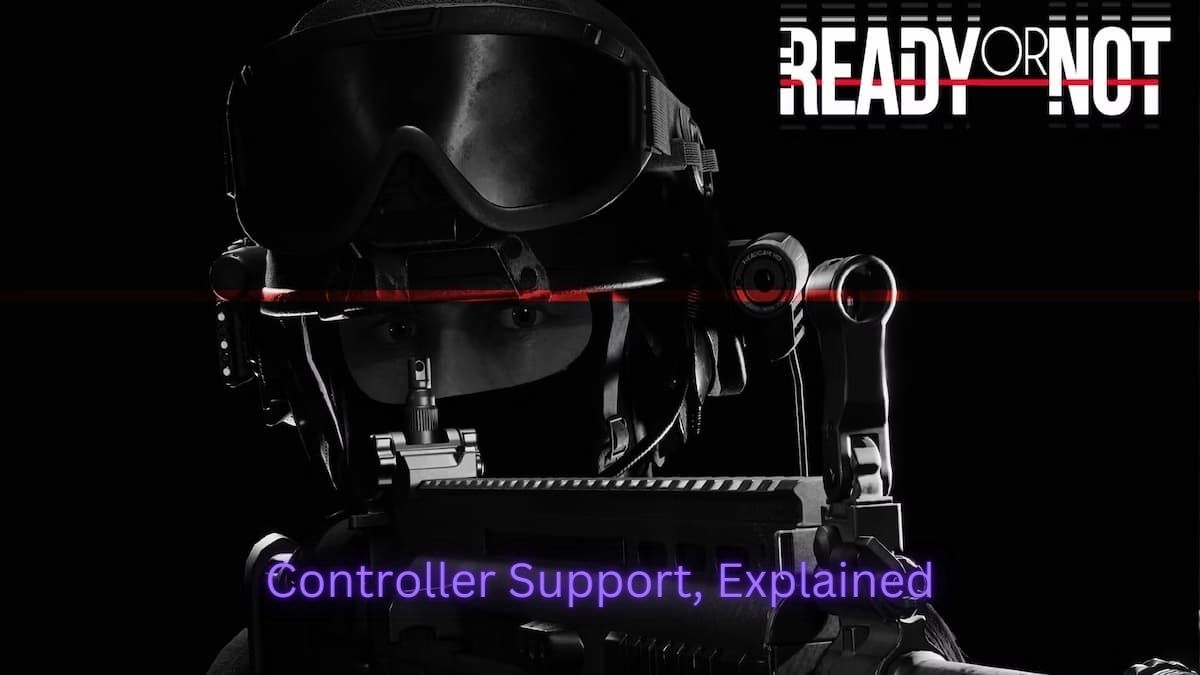
Image source: VOID Interactive via We Game Daily
Following a successful Early Access, the tactical FPS genre has a new kid on the block. Ready or Not has been creating quite the buzz with its realistic take on SWAT simulation. But if you’re not a fan of mouse and keyboard, you might well be wondering about controller options. Here we’ll break down Ready or Not controller support and how to set it up.
Controller Support in Ready or Not
Ready or Not, like other PC games in the genre such as Valorant, was primarily designed for gameplay with a keyboard and mouse. The default configuration of the game does not recognize the use of controllers such as the Xbox or DualSense. This means that if you plug in a controller and try to navigate the game’s menu or carry out any actions, you’re likely to be met with no response.
However, the lack of official ready or not controller support doesn’t mean that controllers are completely off the table. Many industrious gamers have found workarounds to use their controllers with the game.
Making Controllers Work with Ready or Not
Even though the game doesn’t officially support it, players have discovered that they can use controllers by creating custom layouts through Steam. This involves mapping the keyboard keys to the controller buttons, essentially tricking the game into thinking that you’re still using a keyboard.
This process can be quite labor-intensive, as Ready or Not has a wide range of keybinds. To make the most of your controller, you’ll need to use every available button. For instance, if you’re using a PlayStation Dualshock controller, you’ll need to map keybinds to your touchpad, L3 and R3, and all of the D-Pad arrows.
Creating a Controller Layout on Steam
To set up a controller layout on Steam for Ready or Not, you’ll need to follow these steps:
- Plug in your controller and launch Steam.
- Go to your Library and select Ready or Not.
- Click on Controller Layout.
- Your current layout should display the controller you’ve connected to your PC. Click on this.
- Open the Community Layouts tab near the top of the window.
- Browse through the layouts and select one that fits your preferences.
- Hit the Apply Layout button.
Once you’ve completed these steps, you should be able to use your controller to play Ready or Not.
Other Ways to Use a Controller with Ready or Not
If you’re facing difficulties getting Steam to recognize your controller, you might need to use a third-party program like DS4Windows. Alternatively, you can use software like reWASD, a powerful remapper from the creators of DAEMON Tools.
The Drawbacks of Using a Controller
It’s important to note that while it’s possible to play Ready or Not with a controller, it might not be the optimal choice. The game requires precise aiming and actions, which can be tricky to execute with a controller compared to a keyboard and mouse. Therefore, it’s advisable to try the game with a keyboard and mouse first before deciding to set up a controller layout.
Future Ready or Not Controller Support
While Ready or Not currently lacks official controller support, VOID Interactive has hinted that controller support might be included as the game nears its official release. This could potentially ease the process of setting up a controller for the game and improve the overall gaming experience for those who prefer using a controller.
Given the game’s popularity and the demand for controller support, it’s hopeful that future updates might bring official Ready or Not controller support. But until then, gamers can make do with the available workarounds and continue to enjoy this tactical FPS game.





